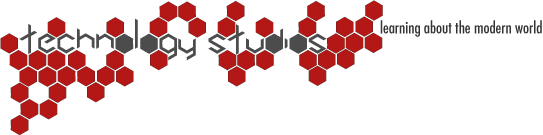When a printer is first installed in Windows, so too are the unit’s standard “default settings”. For various reasons you may want to change the configured settings in order to achieve prints that fit your exact needs.
When a printer is first installed in Windows, so too are the unit’s standard “default settings”. For various reasons you may want to change the configured settings in order to achieve prints that fit your exact needs.
Changing a Document to a Different Paper Size
A document created on a certain size paper can be changed to another size paper without having to revert to complicated paper switching tactics. Word presents a scaling capability that will let you alter your document to a different paper size. This is simple to do although this option is somewhat troublesome to locate for those who are not familiar with the settings.
You can, however, find step-by-step instructions on scaling your Word 2007 document for instance, to a different size. Start by opening the document to be printed in Microsoft Word 2007 followed by clicking the Office button found in the top left corner of the window. Click the Office button in the upper-left corner of the window. You conclude by choosing Print.
Draft Quality – Saving Money on Ink
Some will definitely want to economize on ink by setting Word to print in draft quality. Specifically you would use less ink thus removing the need to spend extra money on replacement printer cartridges. The print will be lighter compared to normal quality settings because of the limited amount of ink used. Nonetheless, this may suit you if sharing of documents is not intended. Setting draft quality as the default setting involves a few easy steps. You would first proceed by clicking the Tools menu before selecting Options. Continue by clicking on the Print tab and, below printing options, choose Draft output.
The life of any print cartridge can be prolonged by having the draft mode as the default quality setting. Although the print and graphic quality has a lower score than on regular printing mode, it is estimated that the print cartridges last three times longer. Spending extra cash on recurrent replacement printer cartridges won’t be necessary and you would find the output quite acceptable for commonplace applications.
Picture: Bart Kowski – Fotolia